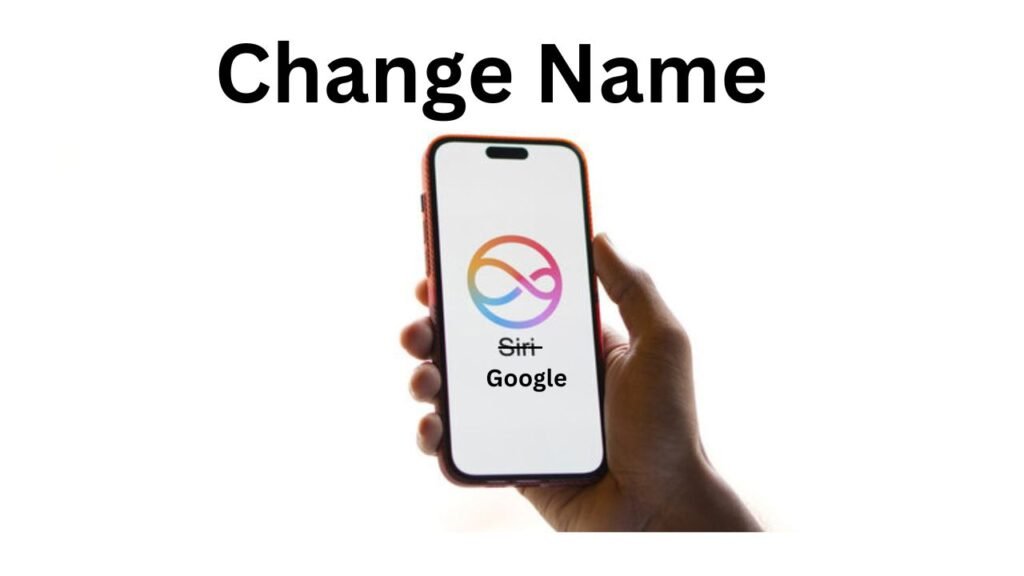In iOS 18, there’s no direct option to rename Siri, but you can use a feature called Voice Shortcut to create a custom phrase for activating Siri. Here’s how you can do it:
Steps to Rename Siri:
- Update Your iPhone: Make sure you’re using iOS 18.
- Open Settings: Go to the Settings app and tap on Accessibility.
- Find Voice Shortcuts: Scroll down and select Vocal Shortcuts.
- Set Up Your Shortcut: Tap Set Up Vocal Shortcuts and press Continue.
- Choose Siri: Under the System section, find and select Siri (don’t pick Siri Request at the top).
- Create a Custom Name: Type in the name or phrase you want to use to call Siri (like “Jarvis” or “Alfred”).
- Train Your iPhone: Say the name three times so your iPhone can recognize it.
- Finish Up: Tap Continue and you’re all set!
Important Things to Know
- When using your custom Siri name, you’ll need to pause briefly after saying it before giving a command. For example, instead of saying, “Hey Siri, what’s the weather?” all at once, you’ll have to say the custom name, wait, then ask your question.
- This custom phrase won’t replace the regular “Hey Siri” command. You can still use both to activate Siri.
- The custom name only works on your iPhone and won’t sync with other Apple devices like the HomePod, which will still use the default Siri wake word.
Other Cool Features in iOS 18
Along with this fun Siri trick, iOS 18 brings lots of new features like:
- Screen mirroring your iPhone on a Mac.
- A redesigned Control Center.
- Better home screen customization.
- And much more!
Explore iOS 18 and enjoy all its new features!